Updating your EPIC account
Organizations and personnel change. You can update your EPIC account to reflect those changes by editing administrators, choosing a new password, or updating your organization's contact information.
Change password or administrator
You can change EPIC administrators in the Personal Options screen.
You can also choose a new password for EPIC.
Click on Personal Options | My Personal Settings
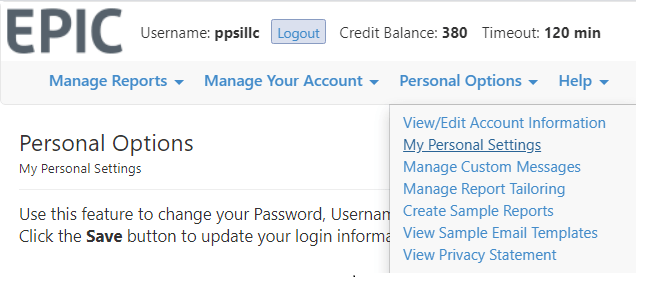
You can change the administrator name and email from this screen.

Add or edit account information
Click on Personal Options | View/Edit Account Information.
Report covers
You can change the information that will show on the report covers created for you in EPIC.
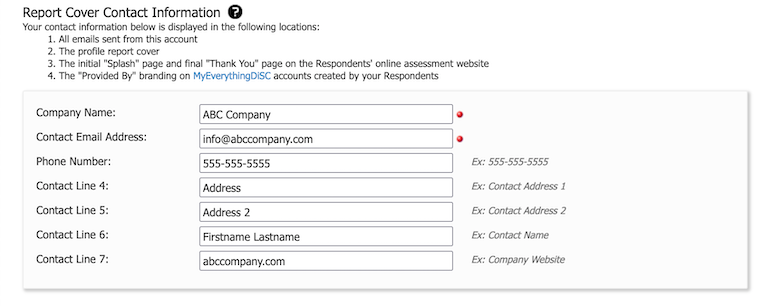
Customized emails
A custom email subject line can be created and used when assigning Access Codes.
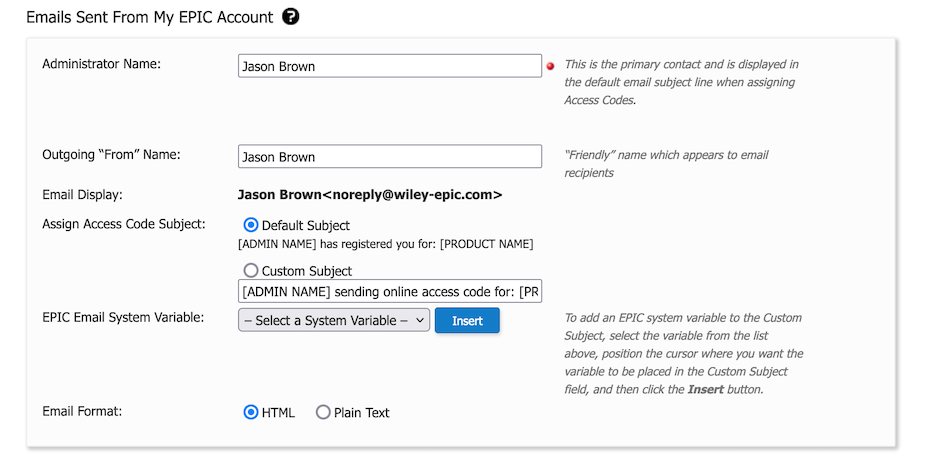
See Uploading your logo to EPIC if you need to update your logo.

