Free Catalyst upgrade
Past Everything DiSC® and DiSC Classic learners are eligible for a free Everything DiSC on Catalyst upgrade through December 31, 2025. This upgrade is available only for profiles completed in English.
Watch these videos for support:
Instructions
If you’re upgrading more than a few learners, see Upgrading multiple learners.
Go to Manage Reports | Create New Report/Issue Access Codes | Assign Access Codes
Select Everything DiSC, then Catalyst: Everything DiSC.
Click Next.
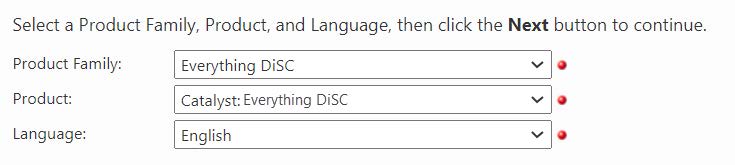
You’ll now be asked to enter the name of your learner’s organization.
Learners can add their department name themselves once they are on Catalyst.
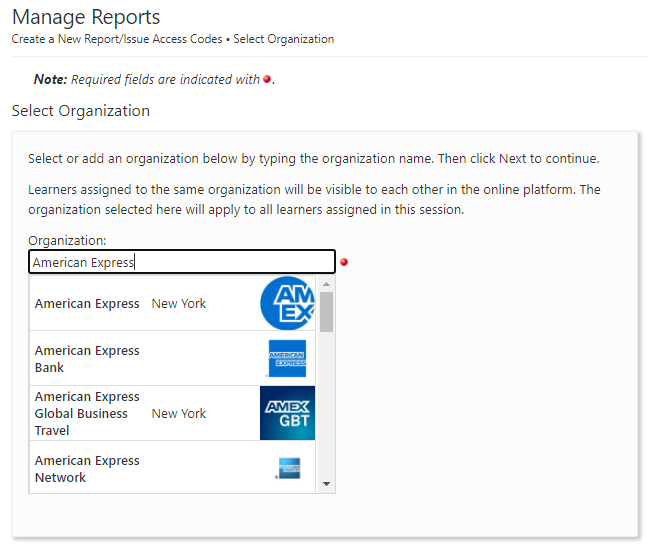
If EPIC doesn't already have your organization listed, you’ll be able to add it.
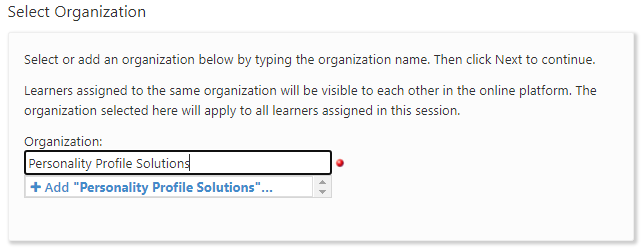
The next screen confirms your report selection and allows you to select a folder and/or schedule your email(s) to your learner(s). Under Add Respondents, you’ll want to select Use Existing Report. Click Search.
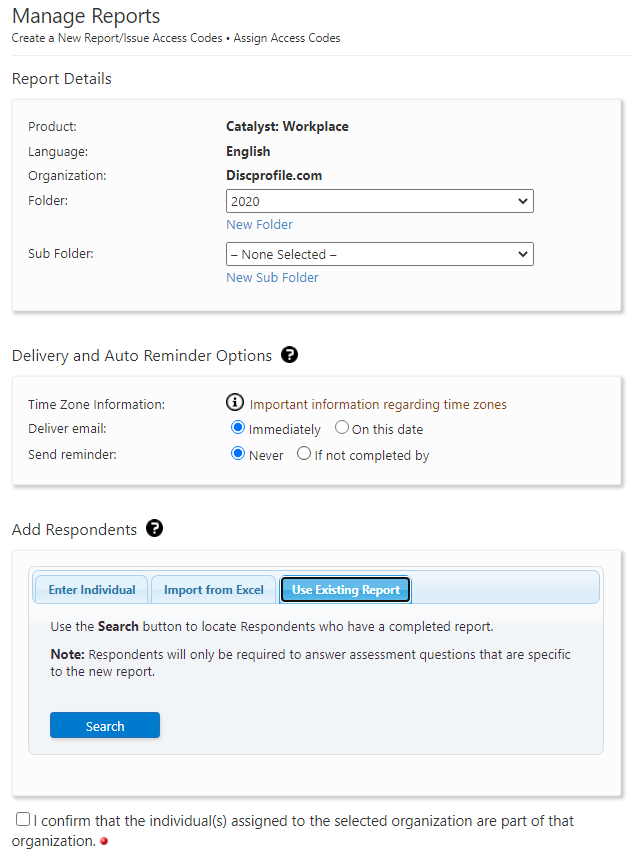
You have several options for how you can search for your learners. Choose whichever makes most sense for you.
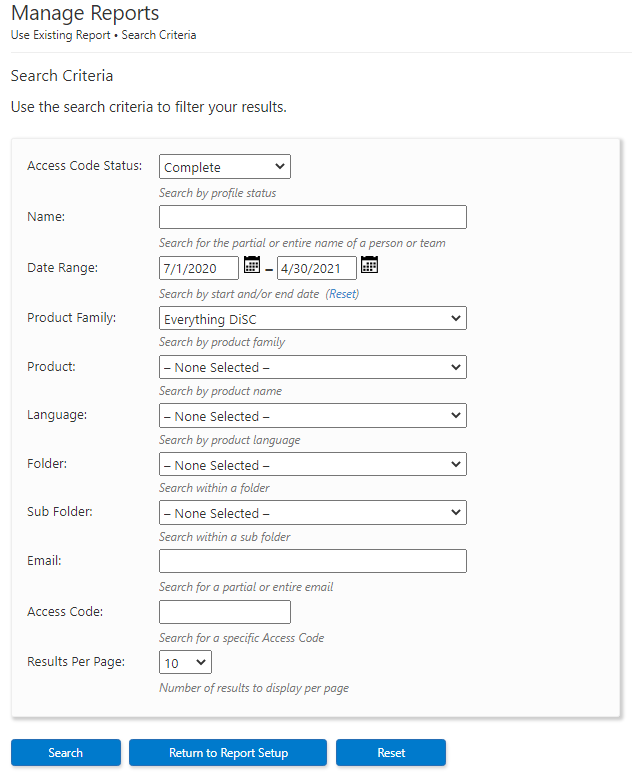
Select your learners from the resulting list by checking the box to the left of their names.
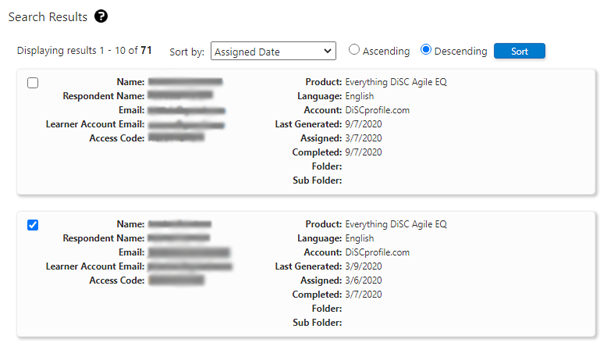
Your selected learners will now show on your Manage Reports page. Discounts are reflected in the “Qty/Cr” column.
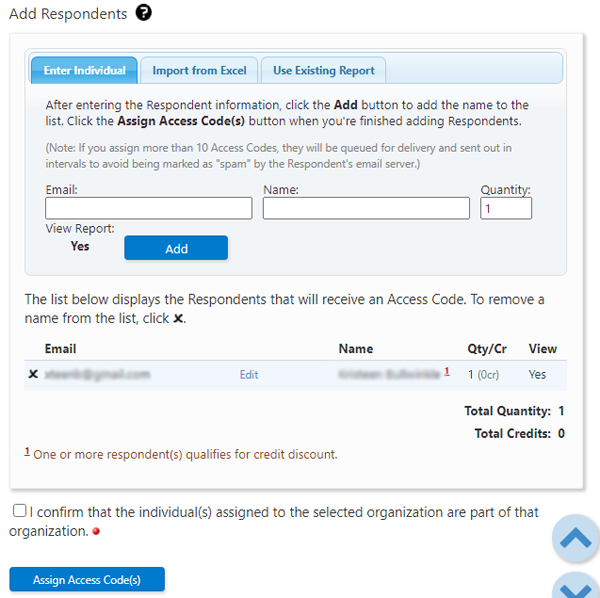
You will need to confirm that your learners are part of the organization you selected or entered earlier.
Continue through the process to send out a new Access Code.

