Creating additional profiles on Catalyst
You can administer a second profile on Catalyst using the learner's data entered while taking the Everything DiSC Workplace® on Catalyst™ assessment.
For example, last month everyone on a team took Workplace on Catalyst and now you want to give the team Everything DiSC® Agile EQ, also on Catalyst. They won't have to complete another questionnaire. Previous answers will be used to create their Agile EQ profile.
EPIC credits will be used for each new profile.
Instructions
- Navigate to https://catalyst.everythingdisc.com/admin/organizations and select the Organization you would like to work in.
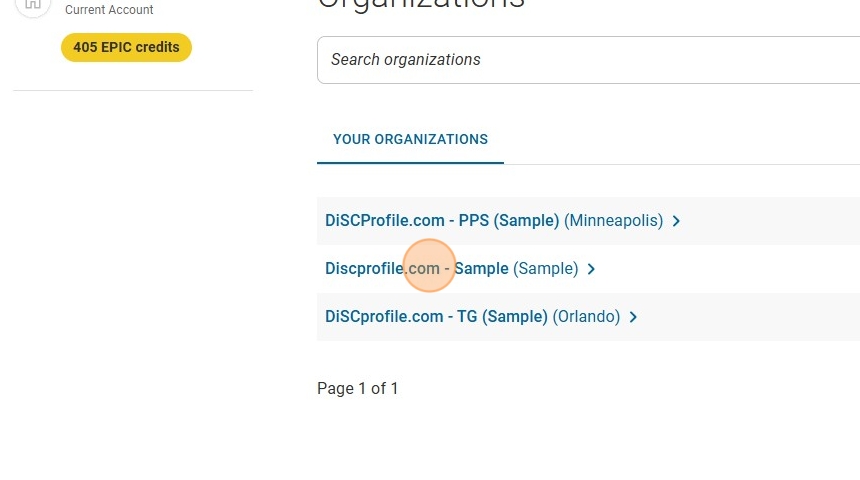
- Click on the name of the learner you would like to add an application to.
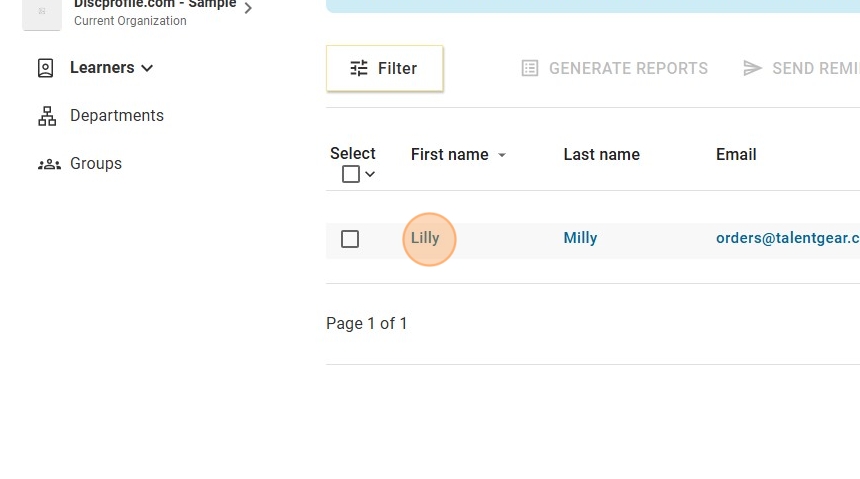
- Select the additional application you would like to add (Management and/or Agile EQ).
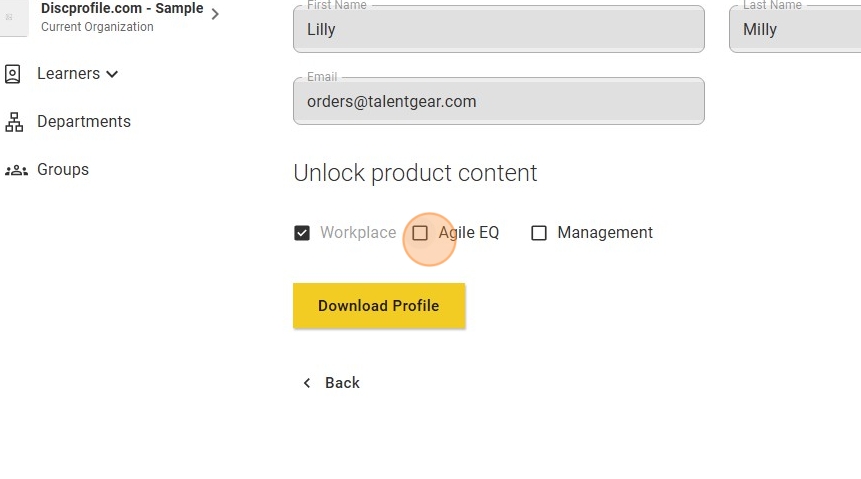
- Click "Save."
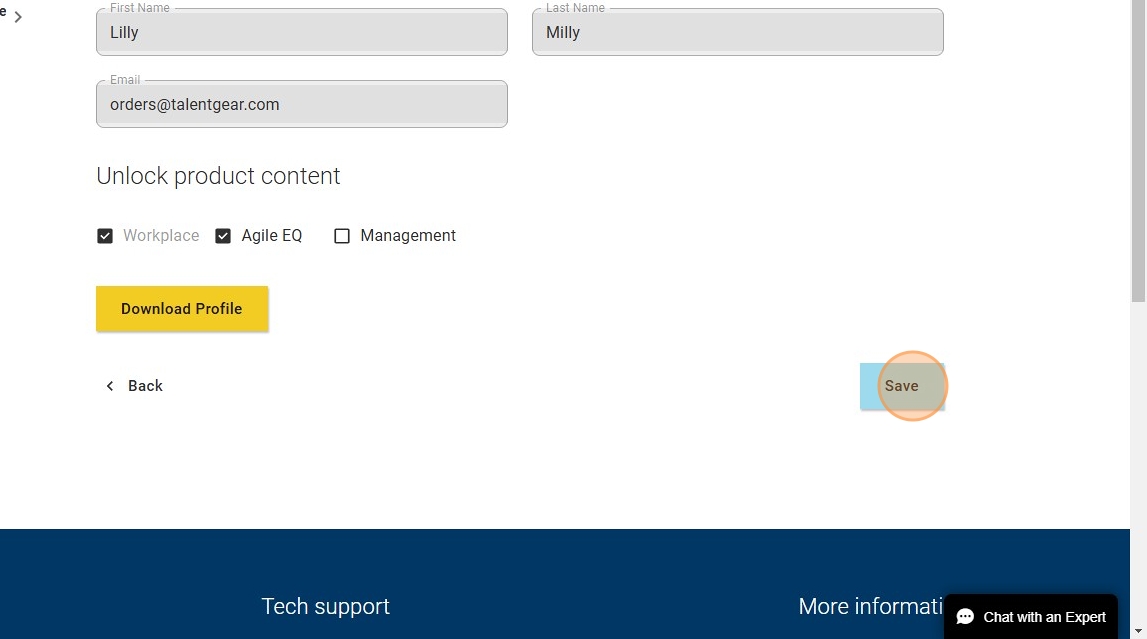
- If you choose to add the specified profile, 10 credits per profile will be deducted from your account. Click "Assign content" to proceed.
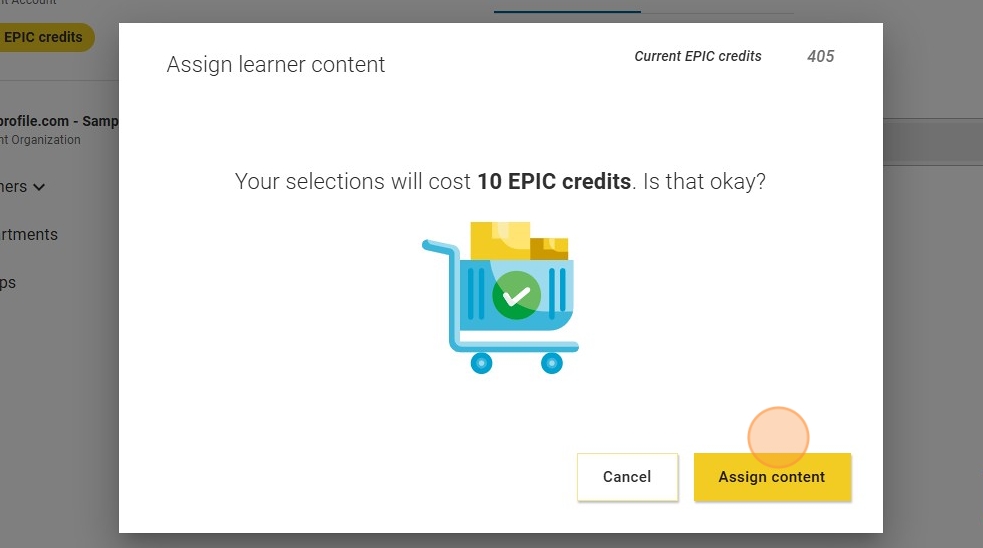
- Click "Done."
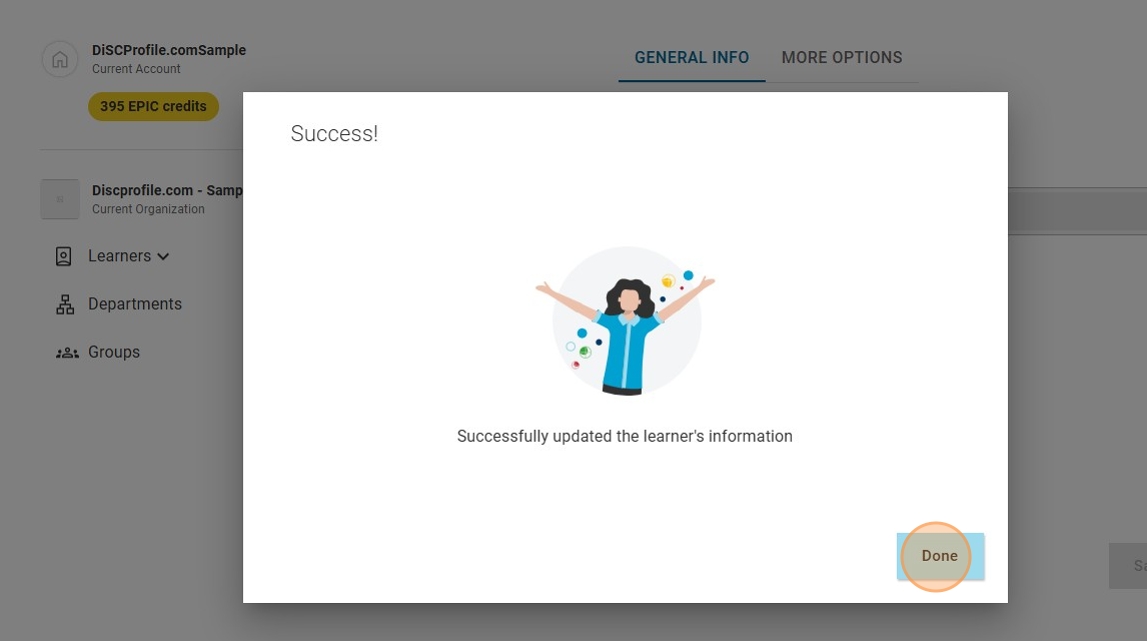
An email will be sent to the learner notifying them that new content has been added to their Catalyst platform and they can login to view the new information.

