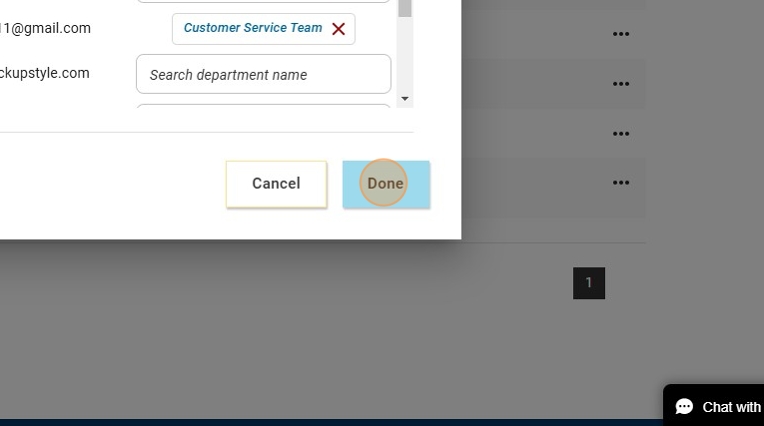Managing departments in Catalyst
EPIC administrators can create, view, update, and delete departments for organizations assigned to Catalyst™ access codes in their account. Follow the directions below to manage departments.
Instructions
For all department-related tasks, you'll need to navigate to https://catalyst.everythingdisc.com/admin/organizations and select the Organization you would like to work in.
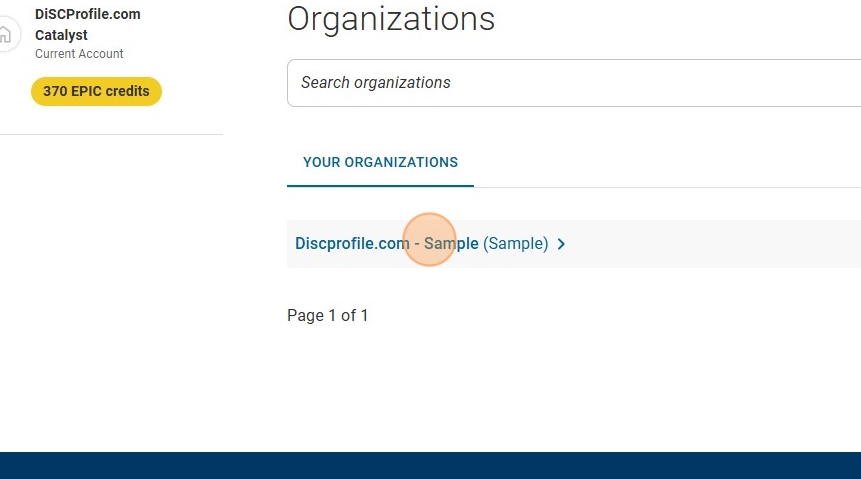
Add departments
- All departments associated with the organization are listed. The number of learners that have selected the department appears in parentheses.
- Click "Departments"
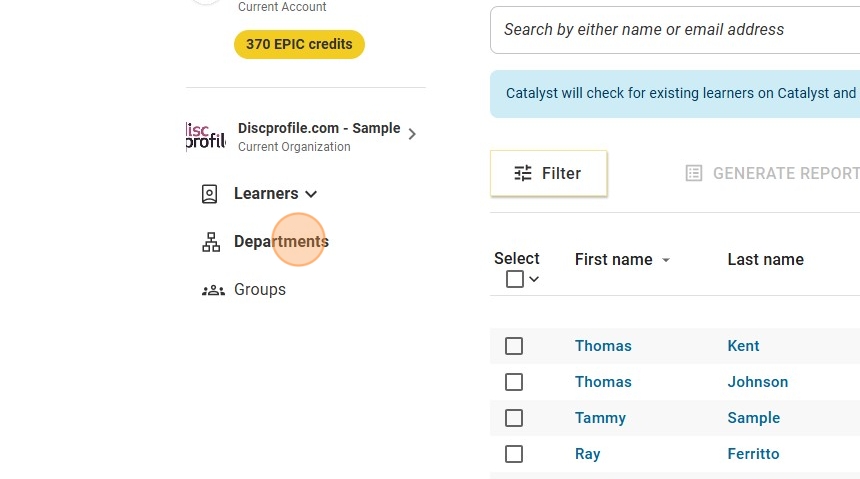
- This will show you how many learners are not in a department yet. You will also see a list of existing departments and learners in each of them.
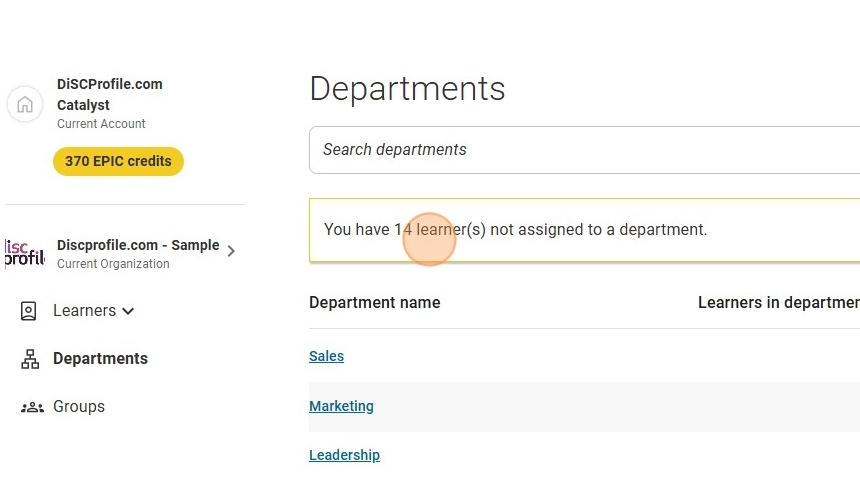
- Click the yellow "Add Department" button.
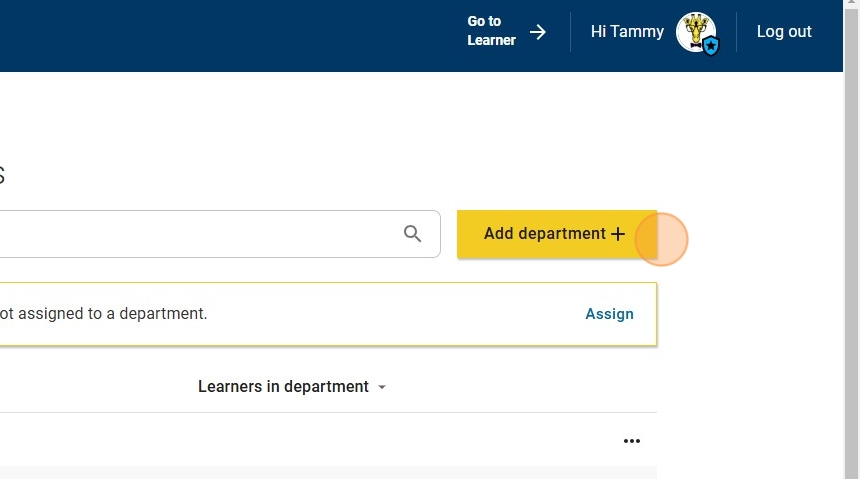
- Enter the department name and click "Add department." Click "Cancel" if you want to exit the window and not create the department.
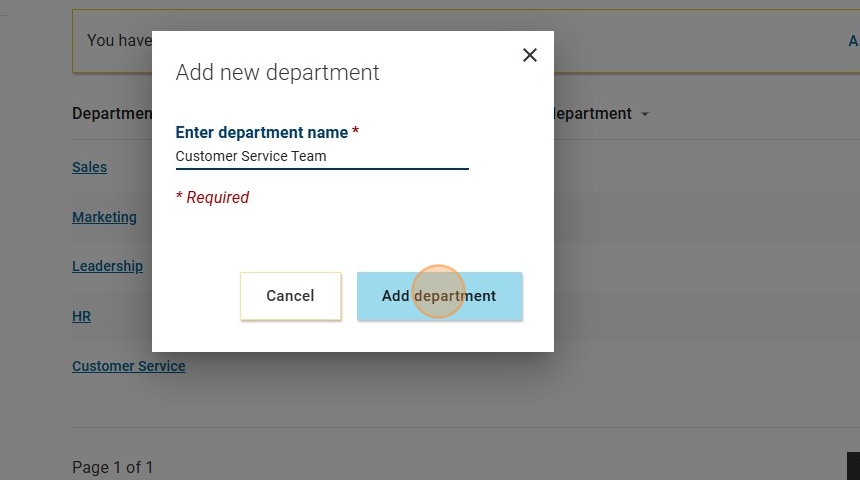
- You're done!
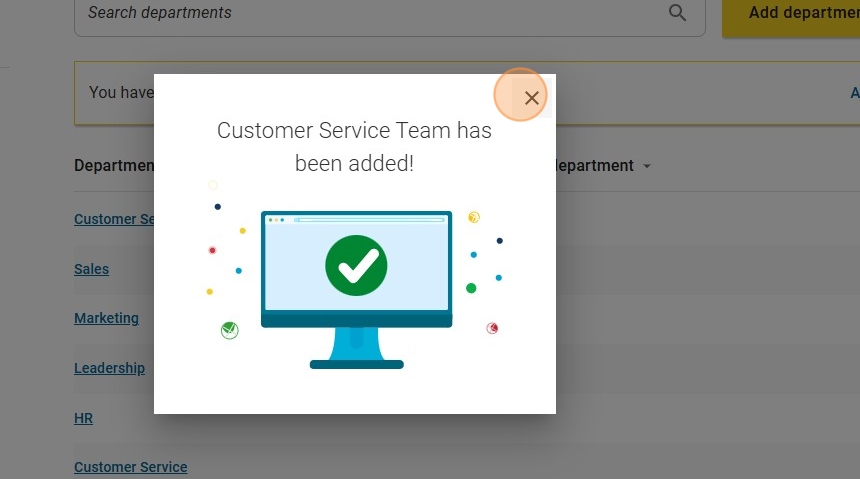
Deleting/renaming departments
- Click the three dots next to the department you want to delete or rename.
- Click "Delete" to remove it. Click "Edit" to rename it!
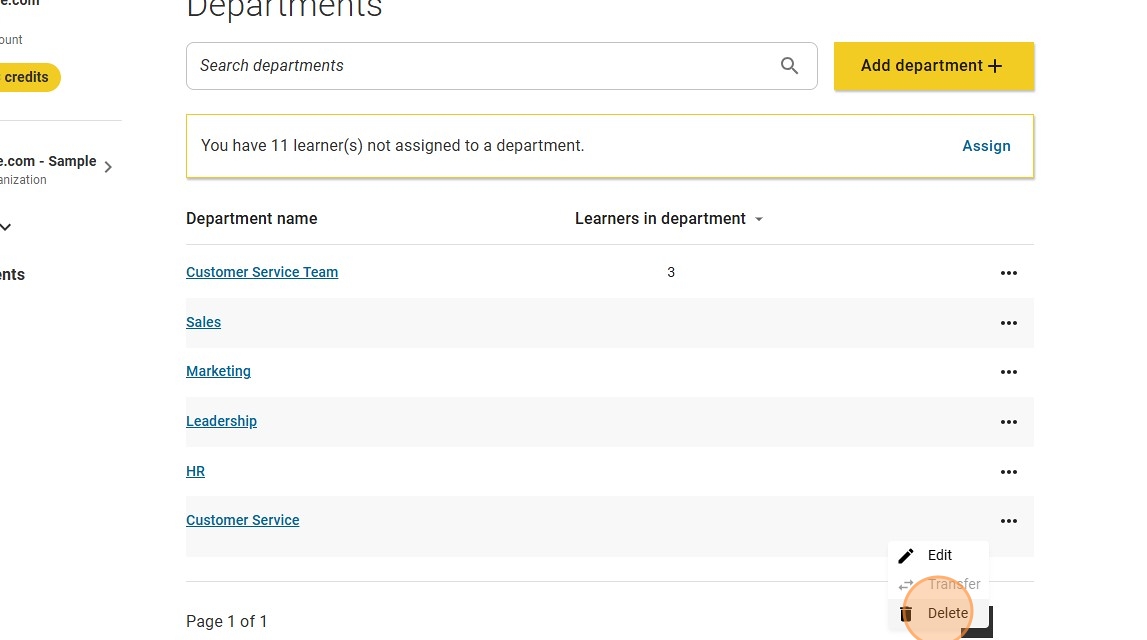
Adding learners to existing departments
- Click the "assign" button
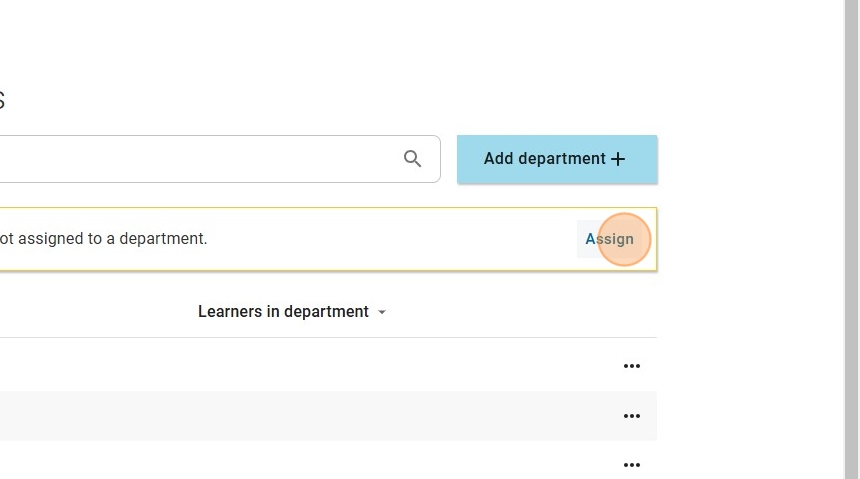
- Start typing the name of the department you would like to add the learner(s) to.
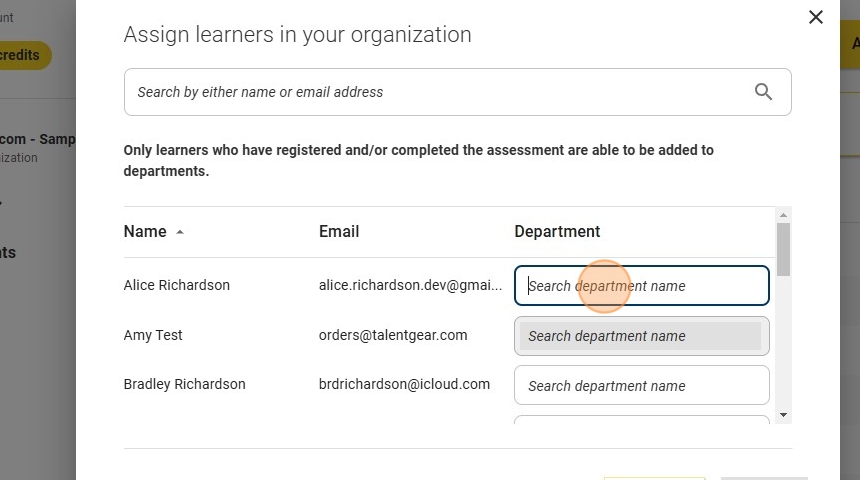
- Select the department you're looking for from the auto-generated list.
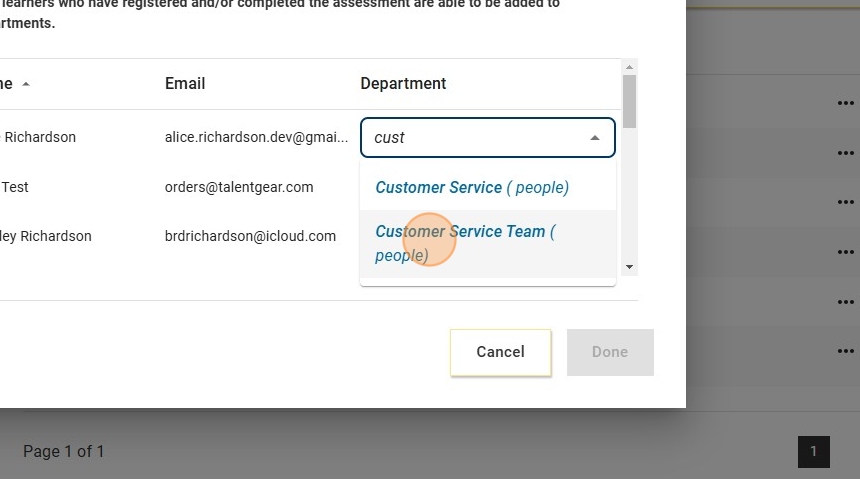
- Repeat this process for each learner that needs to be added to another department.
- NOTE: If a learner's "Search department name" box is gray, it means they haven't completed the assessment, so they can't be added to a department yet.

- Once you've updated the departments of all learners who need updating, click "Done."