Using existing data to create new profiles
If you use EPIC, you can administer a second profile for someone using some of the data they entered while taking another Everything DiSC profile they completed.
For example, last month everyone on a team took Everything DiSC Workplace® and now you want to give the two managers Everything DiSC® Management. They don't have to complete the entire DiSC questionnaire again, but can answer just the new questions applicable to management issues.
The new profile costs the same number of credits whether or not you use any existing data to complete it. The value is in saving time for the respondent and not having to address questions about possible small changes in the placement of the respondent's dot.
Instructions
Go to Manage Reports | Create New Report/Issue Access Codes | Assign Access Codes
- Select the new assessment product that you’d like your learner (Respondent) to take.
- Decide on the appropriate report options.
- Schedule delivery options and add an auto reminder if desired.
- When adding Respondents, select the Use Existing Report tab
- Search for Respondents who have existing reports.
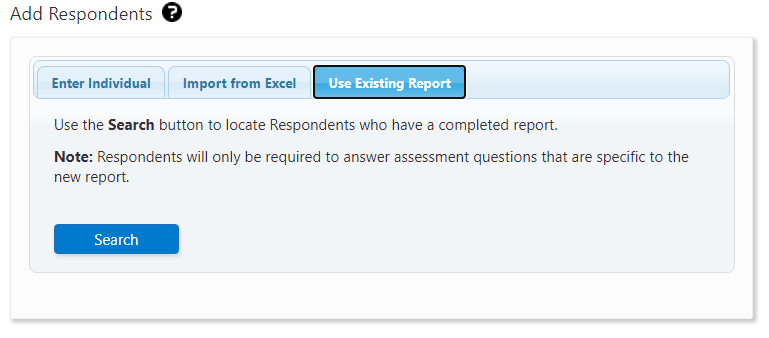
- Select your participants.
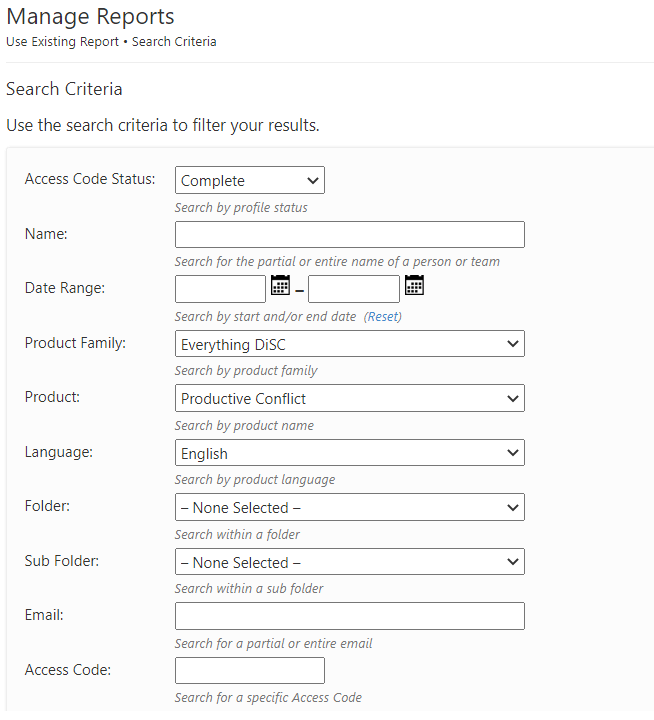
- Continue through the process to send out a new Access Code.

