Creating sample reports
Often you'll want to show someone what a completed profile or other report looks like. EPIC makes it easy for you to run sample reports. The samples allow you to produce a report that is personalized with your logo and contact information. (If you don't care if the report is branded for your organization, you can find all DiSC sample reports here.)
Instructions
Begin by clicking on Personal Options | Create Sample Reports.
Choose the Product Family, Product and Language of the report you wish to generate. EPIC generates a PDF version of the report that can be printed, emailed or saved.
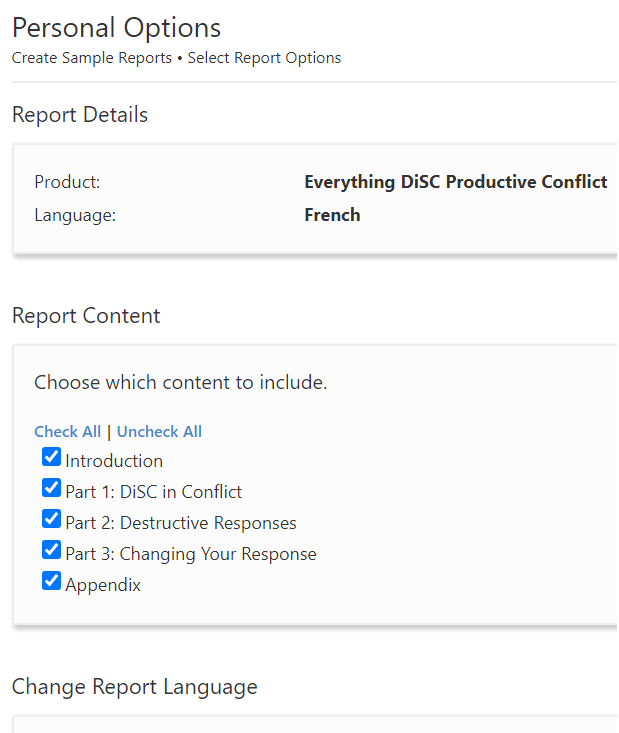
Click on Next.
Some reports offer options for printing only the sections you want. Uncheck any sections you don't want to save or print. Select any associated reports, such as the Supplement for Facilitator, you want to save or print.
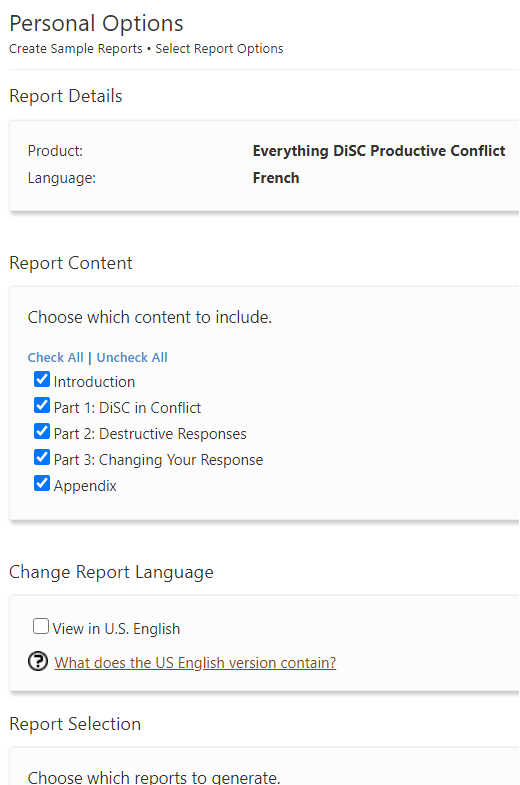
Click Next.
EPIC might take a few seconds to generate your reports. Once it has completed it, you'll be able to choose to view, save it as a PDF or email the report.
Email options
You can send emails with an attached sample report directly from EPIC.
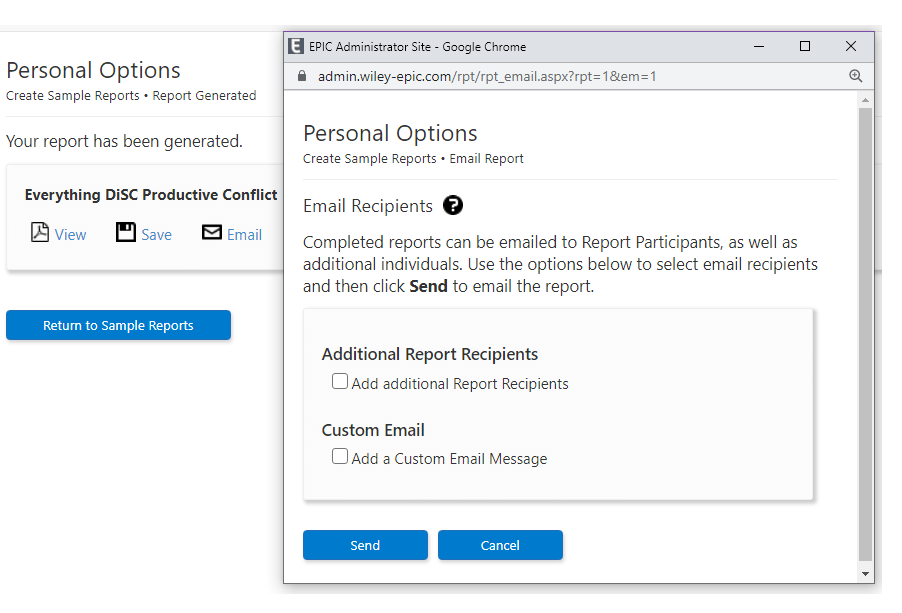
Add email addresses for recipients. You can create a message or use a custom message.
Note on report language
Generating a U.S. English version of a report gives the administrator the ability to view the report in English. The U.S. English version of the report contains the exact same assessment scores and basis of feedback (report content and layout) as the original language version.
For Everything DiSC products, the Unexpected Items in the Supplement for Facilitators report will not be generated in U.S. English. These items will generate in the original report language to ensure the intended meaning is maintained.

