Adding person to a group report
Teams and groups change. Group reports can, too.
Instructions
Begin at the Menu location: Manage Reports | Edit Existing Reports.
Search for the existing group report you need to edit. It is not required, but you may want to refine your search by date, a name for someone in the group, folder or sub-folder. You may edit a group report two times to add or delete participants, or make other changes.
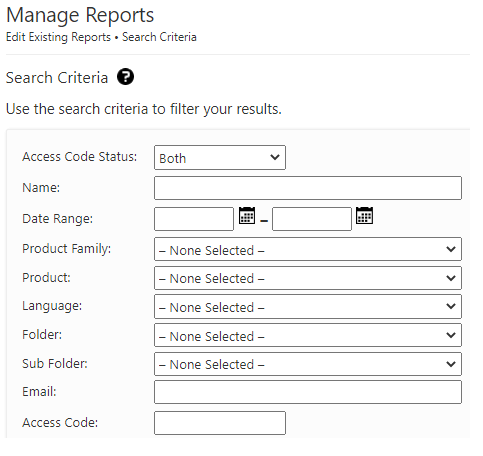
Click on search.
Review your search results. Select the group report you want to update.
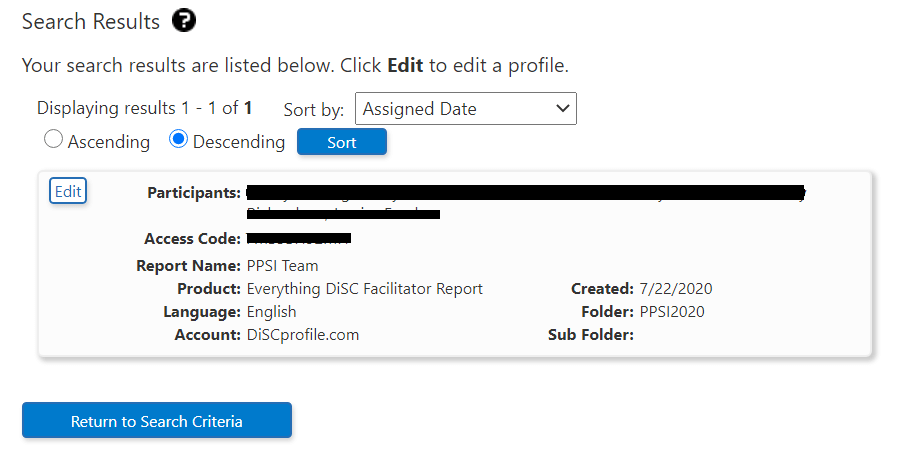
Click on Edit (to the left of the Participants' names.)
The Manage Reports screen will display. You can add participants from here.
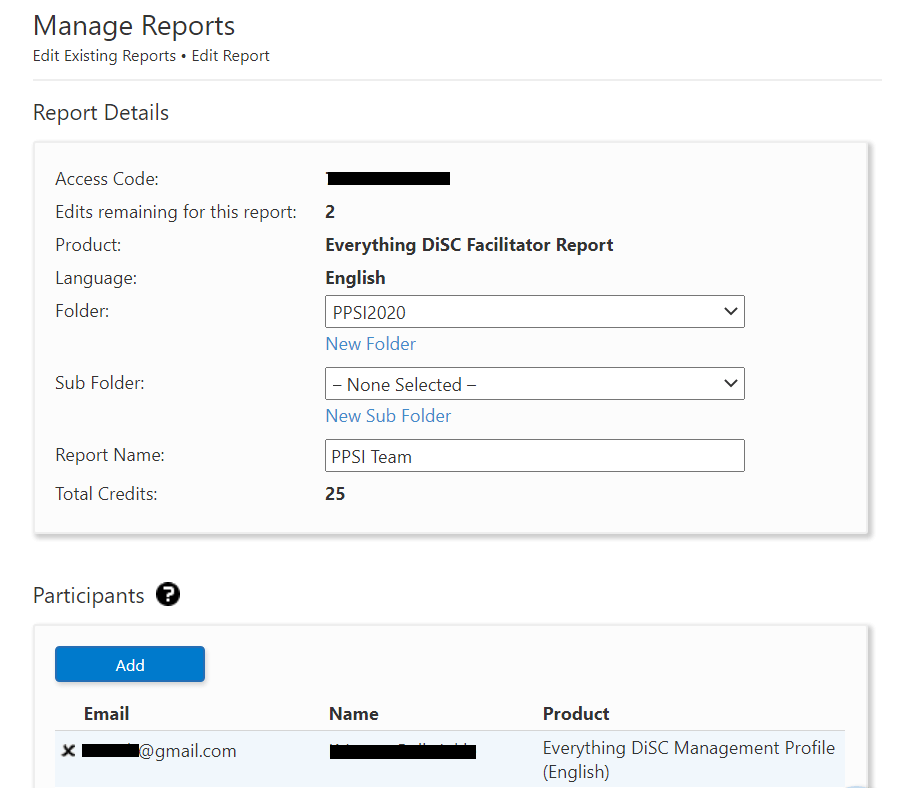
Click Add.
Use the Search function to locate and select people to add to the report.
As you select participants, EPIC creates a list in the Participants section. You can continue to use the Add button to add participants, and you can press the "X" for any participant to remove them from the list.
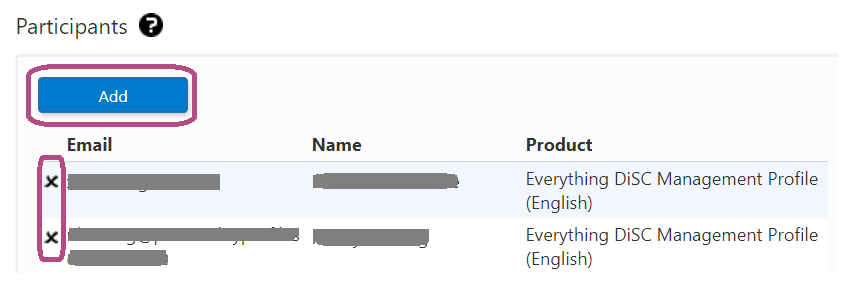
Once the list looks correct, click Next. You'll see a note that the action you requested is complete. You can now view the updated report.

